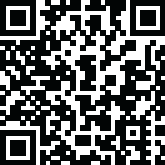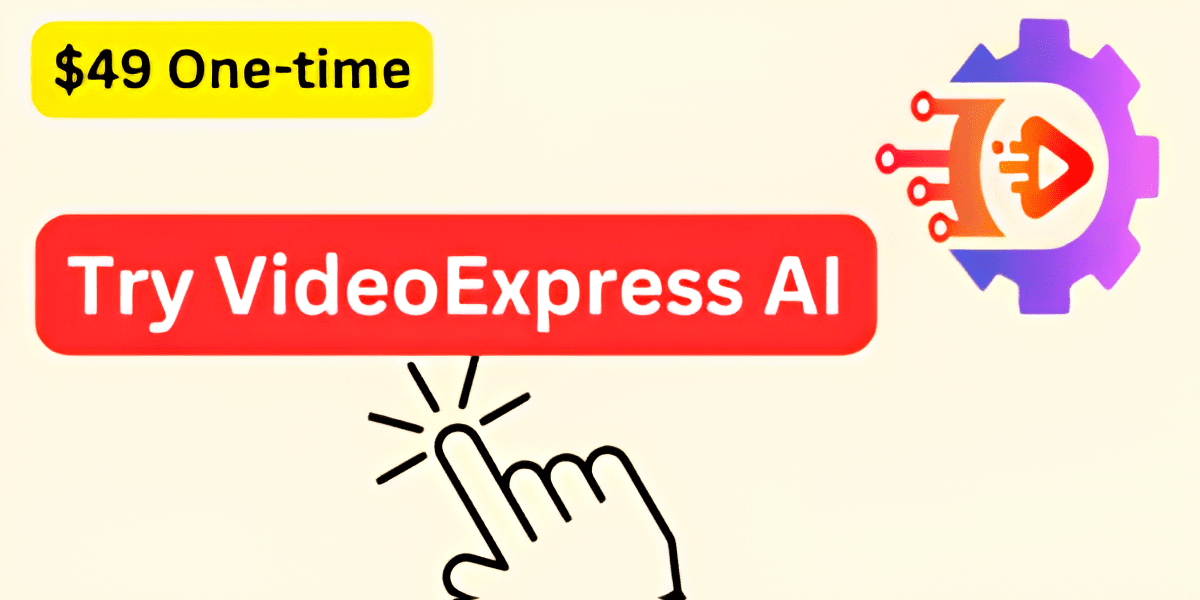Screen Studio Recorder
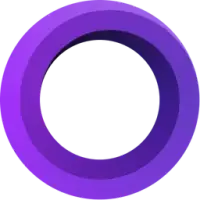
Screen Studio Key Features
Screen Studio software is packed with functionalities that cover recording, automatic enhancements, editing, customization, and sharing:
Comprehensive Recording Capabilities
Display Recording: You can record your entire display, a single window, or a specific area of your screen.
Webcam & Microphone: It allows you to record your computer microphone and webcam alongside your screen. The selfie camera can even overlay the video and slightly zoom out to avoid covering your mouse cursor.
System Audio: You can record system audio from all your apps or just selected ones, which is great for audio tutorials.
iPhone & iPad Recording: A standout feature is the ability to record your iOS or iPadOS device using a USB cable.
How it Works: You connect your device with a good-quality USB cable (USB-C to Lightning is recommended). After connecting, you might need to "Trust this device" on your iOS device. Then, you select your device from the Recording Picker's Device menu. It's crucial to ensure your device is unlocked before and during recording.
Automatic Detection: Screen Studio automatically detects your iPhone or iPad model and color.
Limitations for iOS: Due to privacy limitations, Screen Studio cannot record your finger taps on iOS devices in the same way it records mouse clicks on desktop recordings. Consequently, automatic zooms are not supported for iOS recordings. Also, no "cursor" is visible on the iOS recordings.
Automatic Enhancements & Professional Animations
Automatic Zoom: Screen Studio recoder automatically zooms in on actions you perform on your screen to focus on the main action and make demos easier to follow, especially on smaller screens.
Manual Zoom: Beyond automatic zooms, you can also manually select important parts of your recording, and Screen Studio will automatically animate these zooms for you.
Smooth Cursor Movement: Shaky or rapid cursor movements are transformed into smooth, professional-looking glides.
Cursor Customization: You can change the size of the cursor even after recording. The cursor can also be automatically hidden if it's static and doesn't add value. For loopable videos, the cursor can return to its initial position near the end. Screen Studio even replaces known system cursors with high-resolution versions when you increase their size.
Motion Blur: Movement in your videos will appear more natural, resembling output from a professional video editor.
Audio Quality Enhancement: Voice volume is normalized, and background noise is automatically removed.
Easy Editing Features
Basic Video Editing: You can easily trim, cut, or speed up parts of your recording. There's also an option to set the volume.
Cropping: You can crop your recording to focus on a specific part of the screen or hide parts of the UI.
Aspect Ratio: The editor allows you to adjust the aspect ratio of your recording.
iPhone/iPad Frame: For iOS recordings, an additional option in the editor lets you choose your preferred iPhone or iPad frame.
Zoom Management: Zooms can be easily dragged on the timeline, with all heavy lifting done automatically.
Customization & Branding
Visual Style: You can change the background, outer spacing, shadow, and inset around your video to match your brand.
Output Orientation: With one click, you can change the desired output of your video between horizontal and vertical, and all animations will adjust automatically.
Device Frames: When recording an iPhone or iPad, you have a wide range of device frames and colors to choose from.
Shareable Presets: You can save your video settings as a preset and share them with others to ensure consistent video branding.
Export & Sharing
Shareable Links: Quickly share your video by generating a unique link.
Export Presets: Optimal export settings are baked in, allowing you to easily export for the web, social media, or further editing.
High-Quality Exports: Videos can be exported in up to 4K 60fps, and you can also export highly optimized GIFs.
Copy to Clipboard: You can copy your video directly to the clipboard for quick pasting into other apps like social media or chat.
Other Noteworthy Features
Generate Transcript: Screen Studio can generate a transcript of your video and add it as subtitles. This process happens on your machine, ensuring no data is sent to external servers for privacy.
Keyboard Shortcuts: If you're creating a tutorial, Screen Studio can record and display your keyboard shortcuts in the video.
Hide Desktop Icons: You can choose to hide desktop icons to avoid distractions or conceal personal files from viewers.
New Pick Recording UI: A new user interface for picking recordings has been introduced with additional functionalities.
Authentication-based Licensing: The software uses an authentication-based licensing system instead of traditional license keys.
Selfie Camera Layouts: Various layout options are available for the selfie camera, offering flexibility in customizing its appearance and positioning.
Masking Sensitive Data: A feature is implemented to easily conceal sensitive information within recordings, ensuring privacy and security.
Use Cases
Thousands of people use Screen Studio to create engaging recordings:
Product Demos: Screen Studio can help you create high-impact product demos automatically, using features like automatic zoom, professional animations, and branding options to make them engaging and easy to follow.
Online Courses: The screen recording software is designed to make creating full-featured online courses easy by allowing you to record your webcam, microphone, and system audio.
Tutorials (including mobile app demos for iPhone/iPad): For tutorials, Screen Studio can record and display keyboard shortcuts directly in your video, and it uniquely supports recording iPhone and iPad screens via USB cable for mobile app demos.
Social Media Posts: Screen Studio can help you create engaging content for social media by allowing you to export in vertical mode with automatically adjusted zooms, and you can make videos loopable by setting the cursor to return to its initial position.
Team Updates: You can create team updates to enhance collaboration. You can easily share videos with colleagues by generating shareable links.
Screen Studio Pricing
Screen Studio offers flexible pricing options:
Subscription Model
$29/month: This plan includes all Screen Studio features, lifetime updates, shareable links, and access for 3 personal macOS devices.
One-Time Payment Model
$229 (one-time payment): This option includes the current copy of the software forever, one year of updates, one year of shareable links, and access for 3 personal macOS devices.
Optional Renewal: After the first year, you have the option to renew for another year at $109 to continue receiving the latest updates, or you can keep using the version you have forever without renewing.
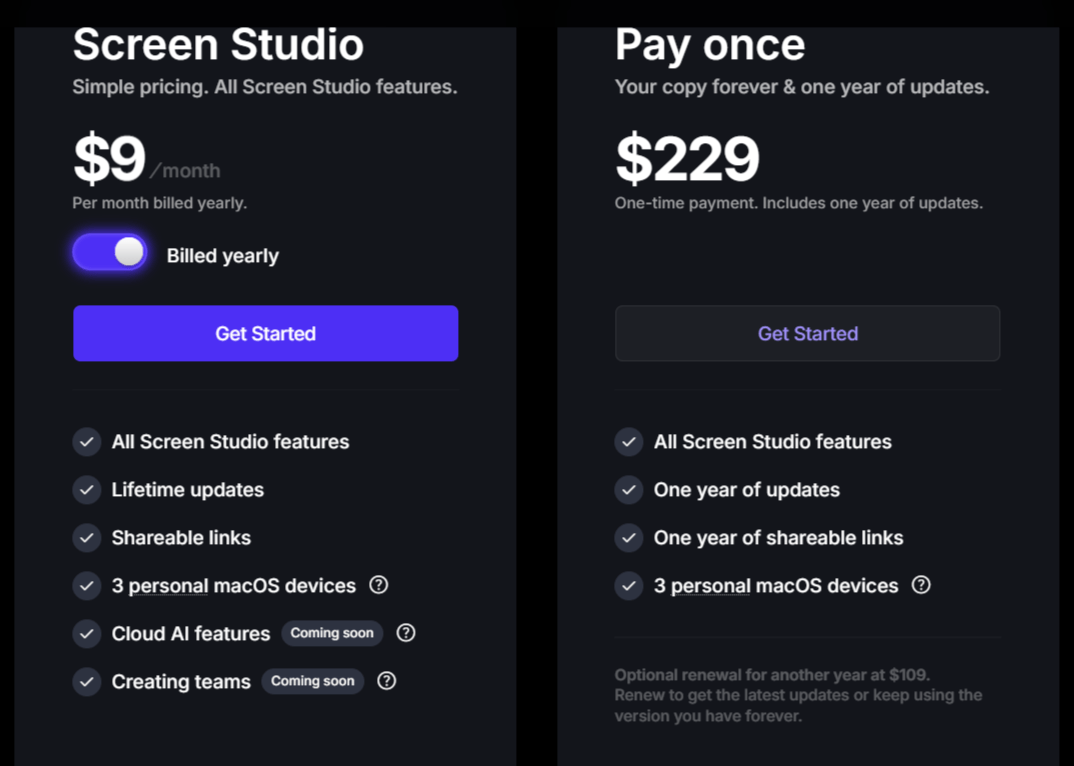
Pros
Automatic Professionalism: The biggest advantage is its ability to automatically add professional animations, zooms, and audio enhancements, significantly reducing manual editing time.
Ease of Use: The screen recorder is designed to be "fast, reliable, and easy to use", with users noting it's "simple, but powerful" and "unbelievably amazing".
Dedicated macOS Design: Built and designed specifically for macOS, which often implies optimized performance and user experience.
iOS Device Recording: The ability to easily record iPhone and iPad screens directly from your Mac is a significant benefit, especially for mobile app demos.
Comprehensive Features: The screen recording tool offers a wide range of features from recording to editing and sharing, including unique ones like keyboard shortcut displays and sensitive data masking.
High-Quality Output: Capable of exporting videos up to 4K 60fps and highly optimized GIFs, making videos look "beautiful".
Cons
iOS Recording Limitations: Due to privacy reasons, Screen Studio cannot record finger taps on iOS devices, and there is no visible cursor on iOS recordings. This also means automatic zooms are not supported for iOS.
macOS Only: Screen Studio is exclusively "designed for macOS", meaning it's not available for Windows users currently.
macOS Version Requirement: macOS Ventura 13.1+ is recommended for optimal use.
Cable Quality for iOS: Requires a good-quality USB cable, and USB-A to Lightning cables might not always work as well as USB-C to Lightning.
System Requirements
Screen Studio is designed for macOS, with macOS Ventura 13.1+ being recommended.
Screen Studio Alternatives